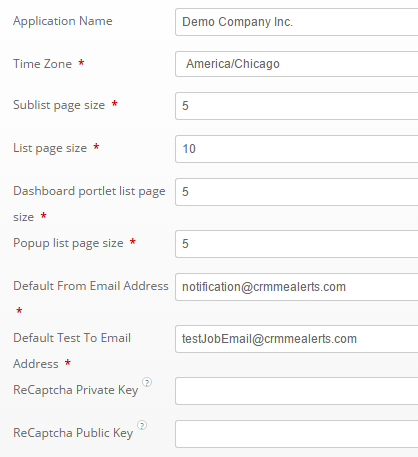
Application Name
This is the name which the system will identify itself.
Time zone
This is the system default timezone used as the default timezone for new users logging into CRM.me for the first time.
Sublist page size
This is the default number of records that will display in sublists for all newly created users.
List page size
This is the default number of records that will display in List views for all newly created users.
Dashboard portlet list page size
This is the default number of records that will display in Portlets. This is set globally for all users here.
Popup list page size
This is the default number of records that will display in Pop lists from where the user can select a record. This is set globally for all users here.
Default From Email Address
For system notifications, specify the default email address.
Default Test To Email Address
For use with the Testing Outbound Email Connection Job.
ReCaptcha Private Key
For use with Web Forms to enable Captcha. A private key can be generated at http://recaptcha.net.
ReCaptcha Public Key
For use with Web Forms to enable Captcha. A public key can be generated at http://recaptcha.net.
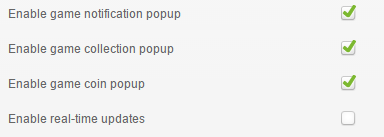
Enable game notification popup
Globally enables/disables the game notification popups for all users
Enable game collection popup
Globally enables/disables the game collection notification popups for all users
Enable game coin popup
Globally enables/disables the game coin notification popups for all users
Enable real-time updates
Globally enables/disables real-time desktop notifications for all users. This can also be controlled individually by users in their User Profile. Requires browser plugin.
(By support.crm.me)
No comments:
Post a Comment